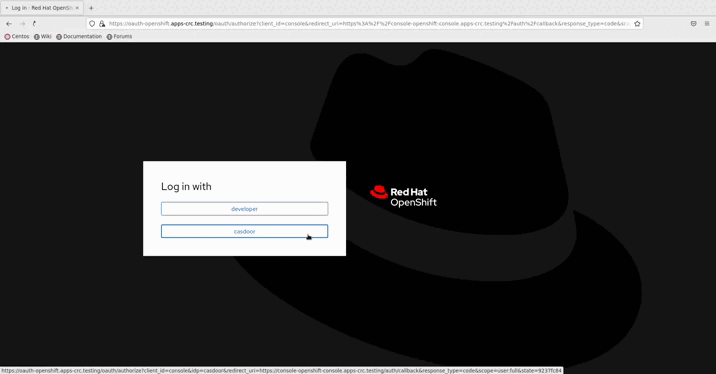OpenShift
OpenShift supports OIDC, so we can integrate Casdoor with OpenShift. The following steps demonstrate how to integrate Casdoor with OpenShift Local using the online demo of Casdoor.
Step 1: Create an Casdoor application
Add a new application in Casdoor, noting the following points:
- Remember the
Client IDandClient secretfor the next step. - The format of the Redirect URL is
https://oauth-openshift.apps.<cluster_name>.<cluster_domain>/*. Fill it in depending on your situation.
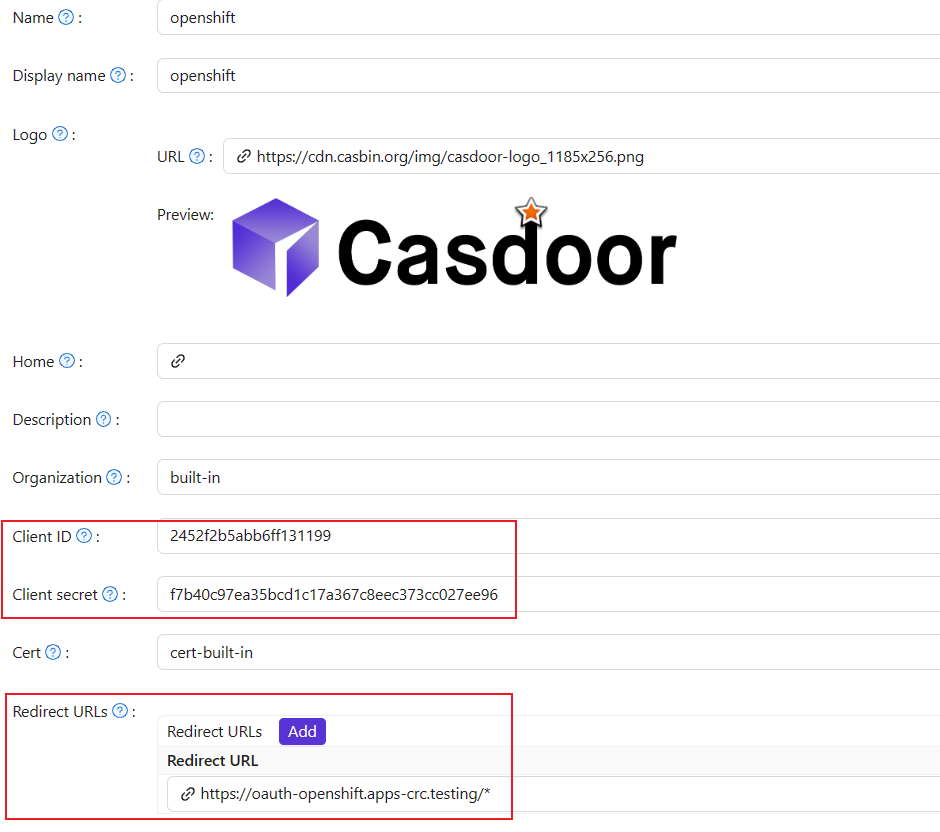
Step 2: OpenShift OAuth Configuration
Now log into the OpenShift Console as Kubeadmin. Once you are logged in, browse to the side menu and locate the Cluster settings.
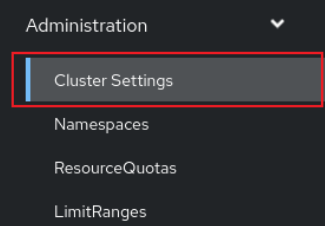
Under Global Configuration, you will see OAuth.

You will see the Identity Provider section. In the ADD section, select OpenID Connect from the options.
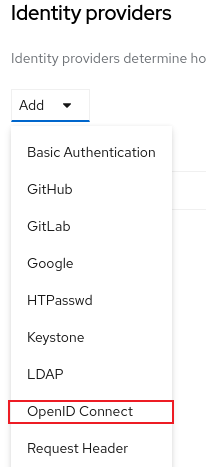
Configure OIDC, noting the following points:
- Fill in the
Client IDandClient Secretremembered from the previous step. - The Issuer URL must use https, in the form
https://<casdoor-host>, again depending on your situation.
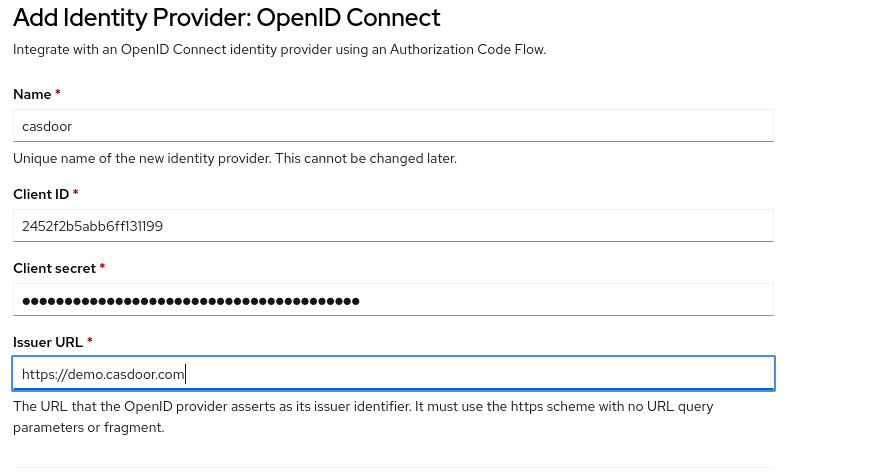
Step 3: Test OIDC Authentication
Access the OpenShift console in the browser. You will see Casdoor (the name you configured in the previous step). Click on the Casdoor login option. You will be redirected to the Casdoor login page.